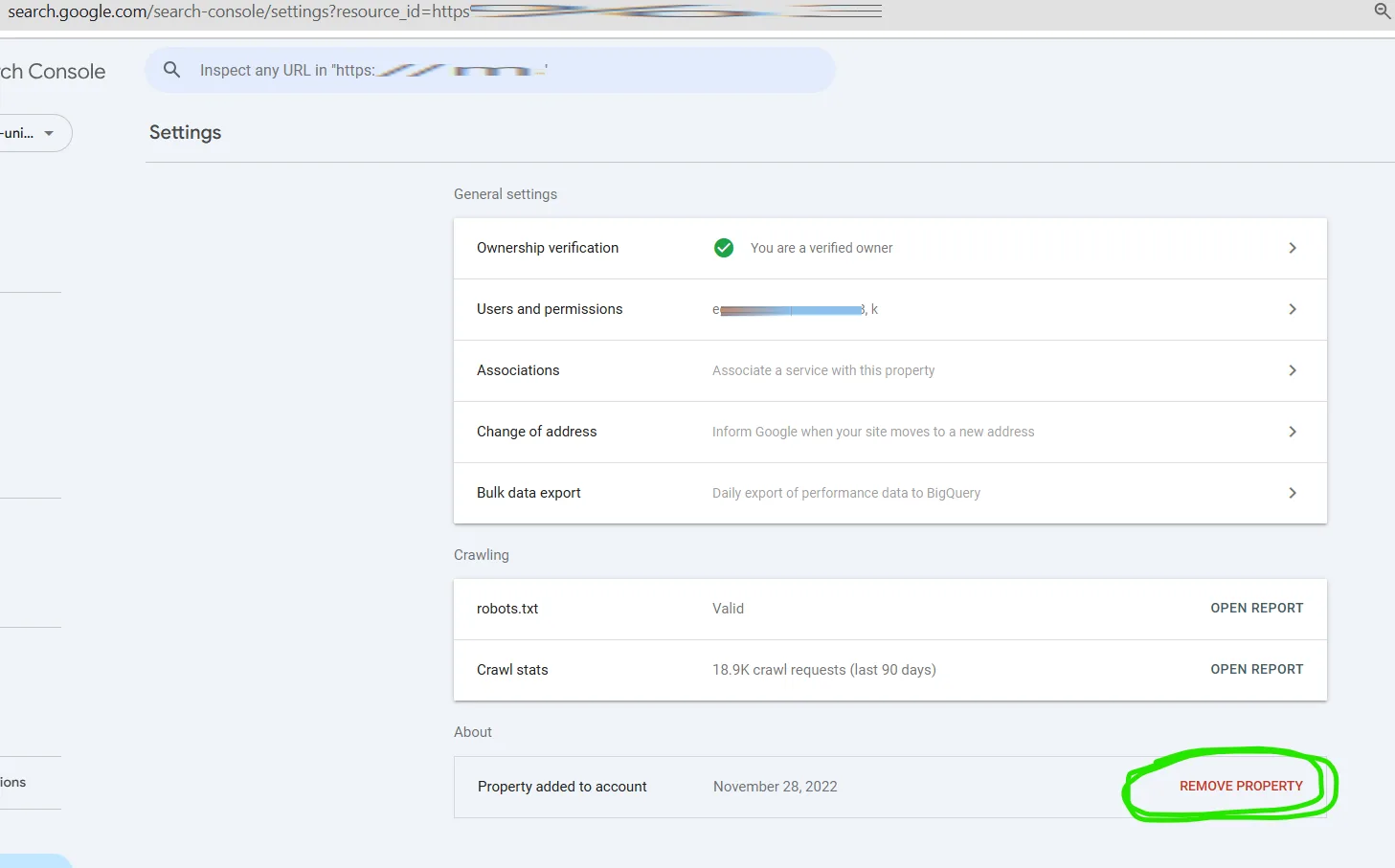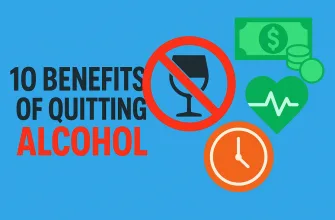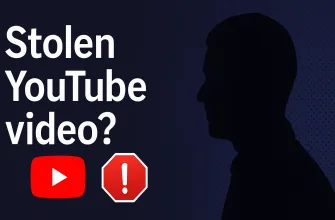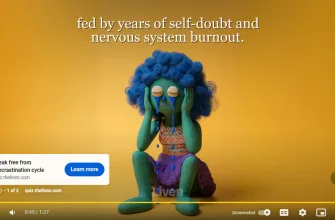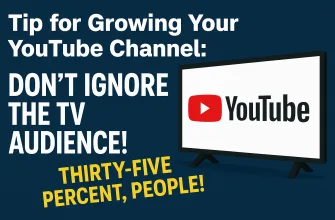When you sell a website, you probably don’t want to keep receiving emails from Google Search Console about that website’s issues or performance. Fortunately, there is a quick and safe way to remove the site from your Google Search Console account without needing access to the domain or website files.
Why Should You Remove the Site?
If you leave the website in your Google Search Console account, you will continue to receive notifications about crawling errors, manual actions, indexing issues, or performance reports — even though you no longer own the site. Removing the site from your account stops these notifications and declutters your dashboard.
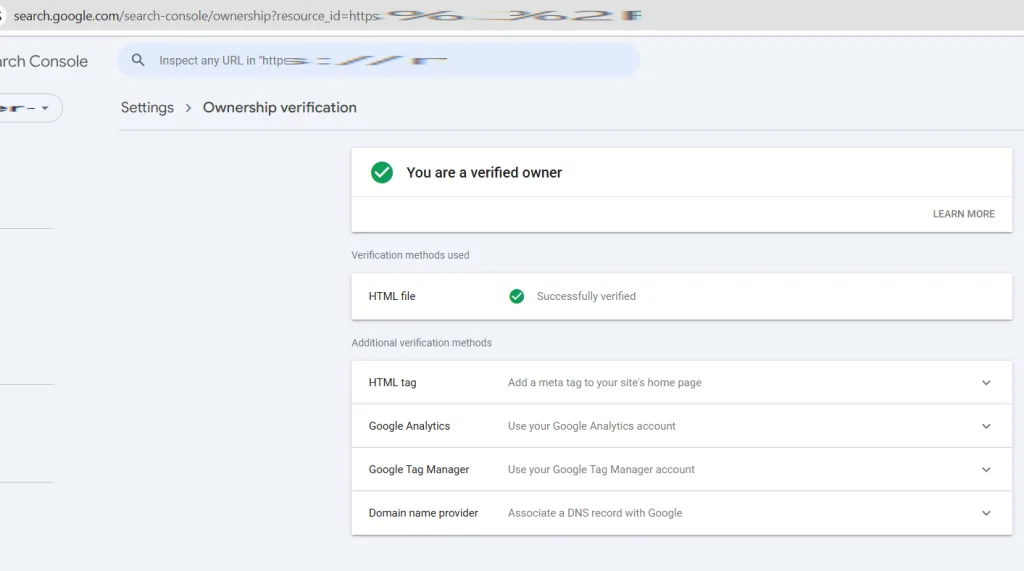
Step-by-Step Guide: How to Remove a Site from Google Search Console
- Open Google Search Console and select the site you want to remove.
- In the left menu, click Settings.
- Scroll down to the bottom of the page.
- Click the red REMOVE PROPERTY button.
- Confirm the removal in the popup window.
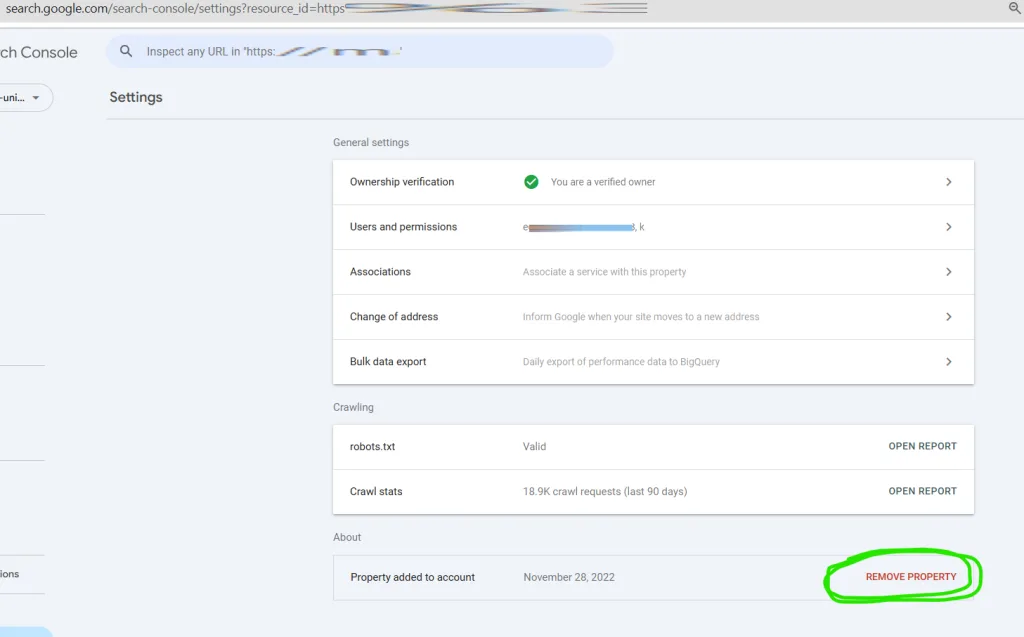
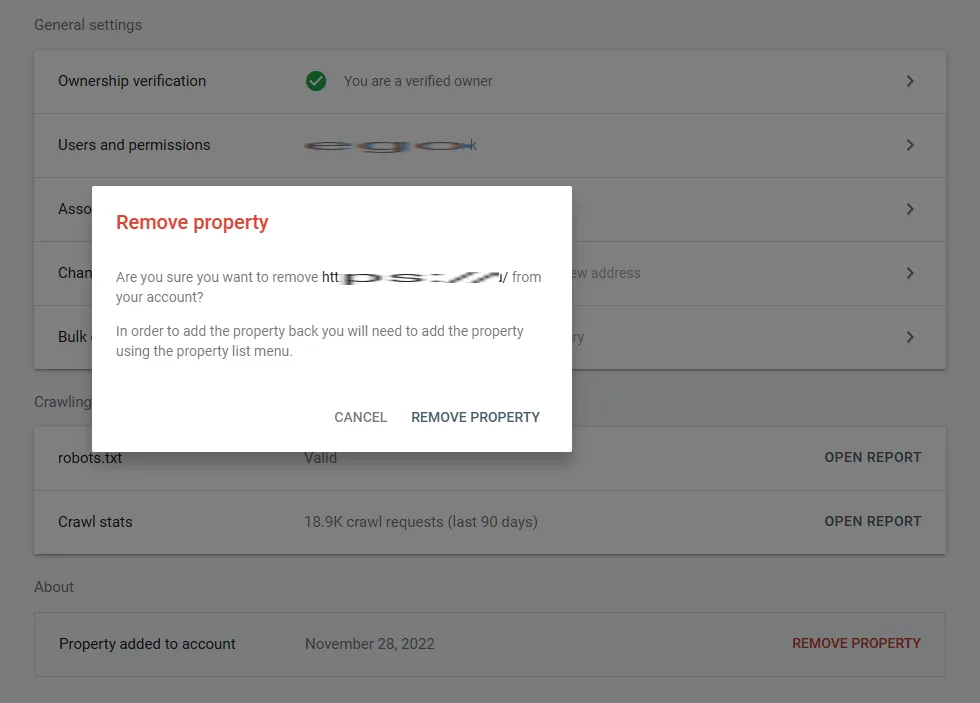
Important Note
This action only removes the site from your Google Search Console account. It does not affect the site itself, other verified owners, or the site’s presence in Google Search Console for them. You do not need to remove verification files or DNS records — this method works instantly and cleanly.
Conclusion
If you sold your website, removing it from your Google Search Console account is a simple but important step. It protects you from unnecessary alerts and keeps your account organized. Follow the steps above, and your account will only show the sites you still own.